Knowledge Base
Tutorials • Room Guides • Troubleshooting/FAQs • AV Standards • Workshops

Tutorials
Room Guides
Classroom User Guide
Eventspace (RH116) User Guide
Pfizer Auditorium User Guide
VIA Wireless Guide (Laptop)
Troubleshooting/FAQs
First, check to see if the monitor is turned on. If it is on, the power button should be green. Otherwise, press the power button to turn the monitor on.
If it is still displaying nothing, check if the computer is on. To do so, look under the lectern for a small black pop up button. It should be located towards the top. Press it and it should start up. You will know it is on if the the button displays a blue light. Wait a couple of minutes and the PC should turn on.
If the problem persists, please contact the media support number.
The classroom does not have the display input I need, what should I do?
In most classrooms, we provide several options to display your laptops with. The most common ones being HDMI. If you do not use HDMI on your laptop, you may need an adapter to connect to the projector.
Depending on your laptop, you may need one of two adapters. A thunderbolt dongle or a USB-C dongle, which is shown in the following pictures:

USB-C Head

Thunderbolt head
Can you help me with the Wifi/markers/air conditioning/heating/white boards?
Media Services provides audio-visual support for equipment in classrooms, conference rooms, and event spaces.
For other needs contact:
- Facilities: (646) 997 - 3020
- Client Services: (212) 998 - 1001 | contactcsc@nyu.edu
- Help Desk for Tandon IT: (646) 997 - 3123 | soehelpdesk@nyu.edu
Why is the projection from my laptop different from what is actually displayed on my laptop?
If the projection in the classroom is different from what is currently displaying on your laptop it could be due to the display settings on your laptop.
If you are using a MacBook:
- Click the Apple menu on the top left corner of your laptop and then click on the "System Preferences" option.
- Click on "Displays" and then click on the "Arrangement" tab.
- If you want to the projector to mirror what is on your laptop, check the "Mirror Displays" and the projection should match what is on your laptop.
If you are using a Windows laptop:
- Press the Windows key + the 'P' key on your keyboard.
- A menu should pop up on the right side of your laptop with 4 options.
- Select "Duplicate" and the projection should match what is on your laptop.
I can't operate the equipment in the classroom, can someone stay behind and work the equipment for me?
We do not provide on-site support for the duration of your class, however, if you have difficulties in getting set up for a classroom, we can provide proactive support before your class begins.
Why is my MacBook not allowing wireless content to be displayed on the screen?
For certain Apple devices, users may need to adjust certain settings to allow full VIA Wireless functionality if it is the first time the software is being accessed. Please refer to the NYU Tandon VIA Wireless Laptop Guide for more information
Lectern vs. Podium
A lectern is something you stand behind.

A podium is something you stand on top of

AV Standards
Workshops
Faculty Workshops
- We offer several sessions of faculty workshops prior to the start of each semester to review & demonstrate classroom technology.
- These are small group, in-person sessions to answer all of your classroom technology & AV questions.
Staff Workshops
- We offer monthly staff workshops to review & demonstrate conference room technology.
- These are small group, in-person sessions to answer all of your conference room technology & AV questions.
Office Hours
Media Services support follows the NYU academic calendar.
Normal Operating Hours
- Monday – Thursday: 7:30 AM - 10:00 PM
- Friday: 7:30 AM - 6:00 PM
- Saturday: 9:00 AM - 3:00 PM
- Sunday: Closed
During Finals
- 8:00 AM - 8:00 PM
During Summer
- 8:00 AM - 6:00 PM
Media Services repair, maintenance, and engineering follows the NYU academic calendar and occur between normal operating hours of: Monday through Friday: 8:00 AM - 4:00 PM
Repair and maintenance will be scheduled within 7-10 business days under normal Media Services workload conditions.
Note: Services outside of normal operating hours including, nights, holidays, & weekends, will be subject to overtime rates, plus travel time.